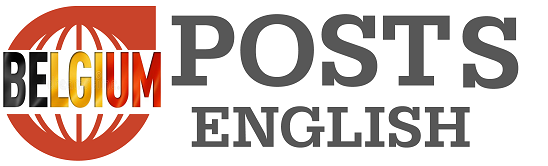-- -
by Florian Callens
published on Friday April 26, 2024 to 08:40 •
3 min read
Microsoft recently decided to start showing ads and “suggestions” in the Windows 11 Start menu. Fortunately, there is a way to remove that unwanted advertising.
The recent Windows 11 update adds ads to the Start Menu, as previously announced. These ads promote apps available on the Microsoft Store. Microsoft calls this “Recommended” and claims it “helps you discover great apps.”
Switch off
Fortunately, there is an easy way to disable this advertisement in the Windows 11 Start menu if you prefer not to see advertisements. You have to do that in several places.
- On the ‘Settings’. You can do this by clicking on the Windows button together with “I” or via the Start menu.
- Click on ‘Personal settings’ on the left and select ‘Lock screen’.
- Uncheck ‘Show fun facts, tips & tricks and more on your lock screen’. This option may be hidden under ‘Personalize your lock screen’. If you don’t see this option, your Windows 11 doesn’t have ads yet.
- Then go to ‘System’ and click on ‘Notifications’.
- Click on ‘Additional settings’ at the very bottom.
- Uncheck ‘Show the Windows welcome experience after updates and when you’re signed in to show you what’s new and what’s coming’ and ‘Get tips and suggestions when using Windows’.
- Then click on ‘Privacy & security’ on the left and then on ‘General’.
- There, disable the options “Let apps show me personal ads by using my advertising ID” and “Show content suggestions in the Settings app.”
- Then go to ‘Privacy & security’ and click on ‘Diagnostics and feedback’.
- Go to ‘Customized experiences’ and uncheck ‘Let Microsoft use your diagnostic data, excluding information about websites you visit, to improve your product experiences with personalized tips, ads and recommendations’.
- Finally, open Windows Explorer, click on the three dots and select ‘Options’.
- Then click ‘View’, disable ‘Show notifications from sync provider’ and save everything by clicking ‘Apply’.
- If necessary, restart your computer.